The Customers Section gives NDA Admins full access to the portal and full control over a customer’s contract pricing records and related orders. Please note that NDA Users do not have access to this page.
As the NDA Admin, you can:
- View the complete list of Customers in the portal.
- Create and view customer orders directly from the Customer’s profile.
- Import Customer records.
This section is designed to keep customer information easy to manage and always up to date, helping maintain smooth order processing and efficient account handling.
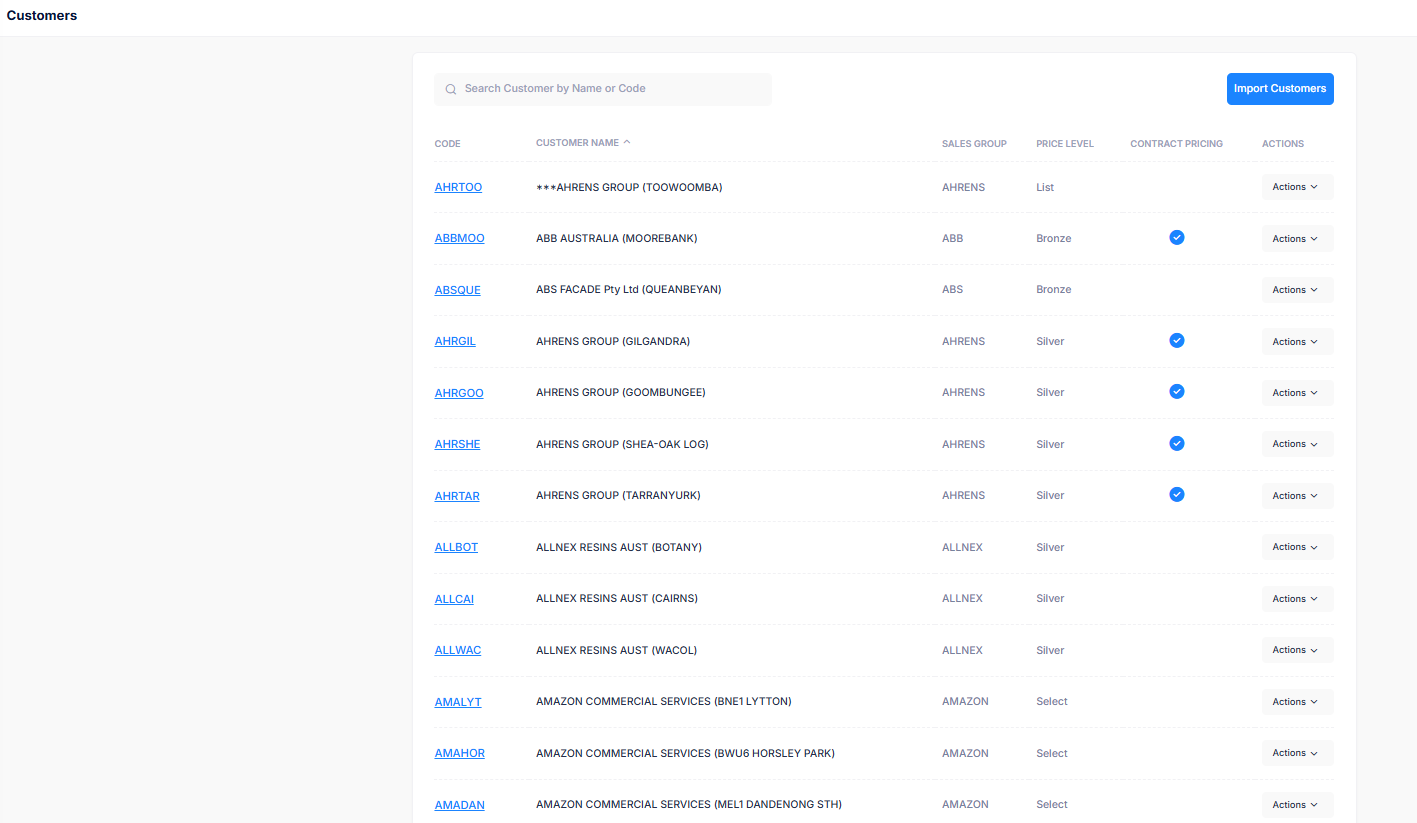
- Code: This is a unique identifier assigned to each customer. Clicking the code opens the Customer’s detailed profile page, where you can view and edit their contract pricing settings.
- Customer Name: Displays the full name of the Customer.
- Price Level: Indicates the pricing tier assigned to the customer. Available tiers typically include Bronze, Silver, Platinum, and Select, each offering different discounts or pricing structures.
- Contract Pricing: Shows whether the customer has contract pricing enabled. This helps quickly identify which customers are on contracted rates.
- Actions: This column provides action options for managing each Customer.
- Edit: Opens the customer’s contract pricing page, allowing for adjustments to their pricing details (this works the same way as clicking on the Customer Code).
- Create Order: Redirects you to the Orders page, with the customer’s details already filled in, making it easy to place a new order.
- View Orders: Shows a list of all past orders for that Customer, offering quick access to their order history.
If you need to quickly find a specific customer, use the search bar to enter either the Customer's code or name.
You can also automatically import all Customers list by clicking on the Import Customers button.
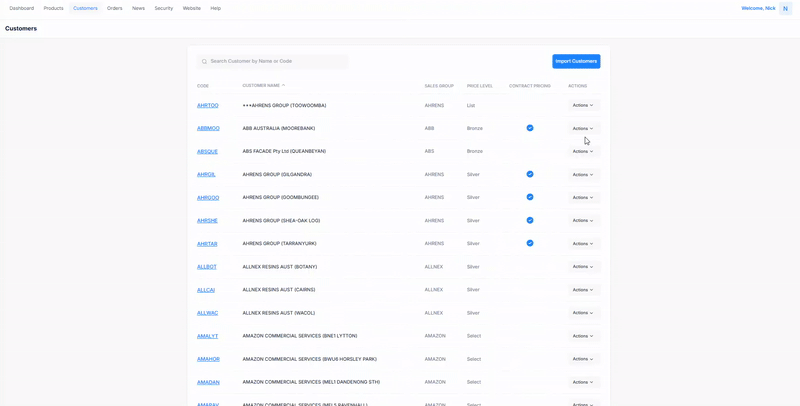
Managing the Customer's Contract Pricing
As the NDA Admin, you can add new contract pricing, edit existing pricing for a Customer, or import contract pricing from another Customer within the same sales group. This feature helps ensure all pricing stays accurate and up to date.
All relevant customer information is available in the Customer Details section, allowing you to review and confirm the correct account.
In the Contract Pricing section, you’ll find key details for each product, including the SKU, Product Name, Contract Price, and available actions. This layout makes it easy to view and manage pricing agreements for individual items.
The Edit button lets you update the contract price for a specific product.
The Delete button permanently removes a product from the customer’s pricing list. Use this option carefully, as deleted items will no longer appear in their pricing setup.
Adding/Importing New Contract Pricing
The NDA Administrator can add new contract pricing using three methods:
- Import from MYOB:
Bring in contract pricing directly from the MYOB system, which syncs with the NDA Portal.
- Manual Entry:
Add a new contract price for a product manually through the portal.
- Import from Existing Customer Site:
Copy pricing from another customer within the same sales group.
These options give you flexibility to keep contract pricing accurate and current.
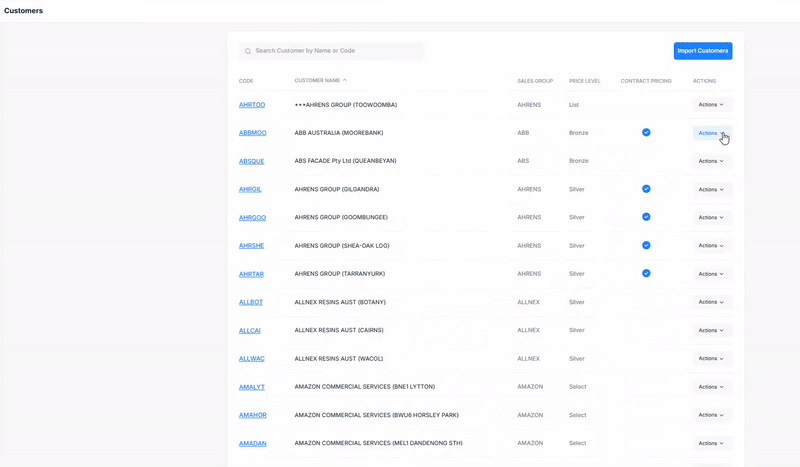
When you add or update pricing, a confirmation prompt will appear before saving. This helps ensure you’ve entered the correct pricing details. Once you click Save, the updated contract pricing will be applied in the system.
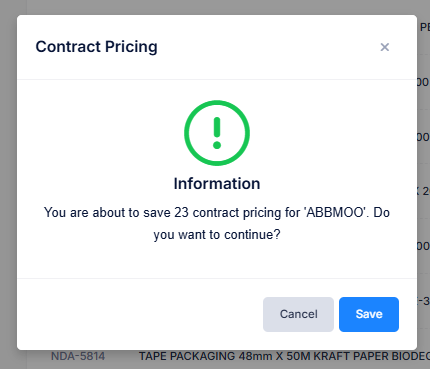
Creating and Viewing Orders From Customer
As mentioned before, the NDA Admin can place orders for each Customer. The steps to do this are the same as when creating an order directly from the Orders Section. (See “How to Create An Order”).
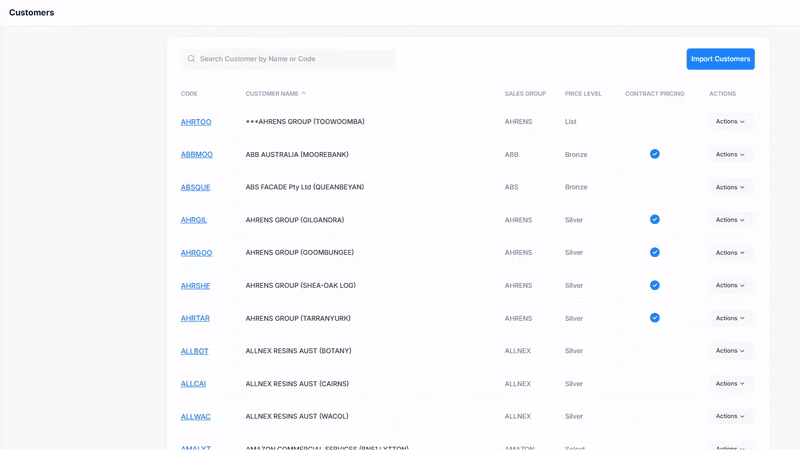
You also have access to view all the orders placed by the Customer. Clicking on the Actions drop down menu of a particular order lets you view the full details of the order, where you can also archive or edit the order.
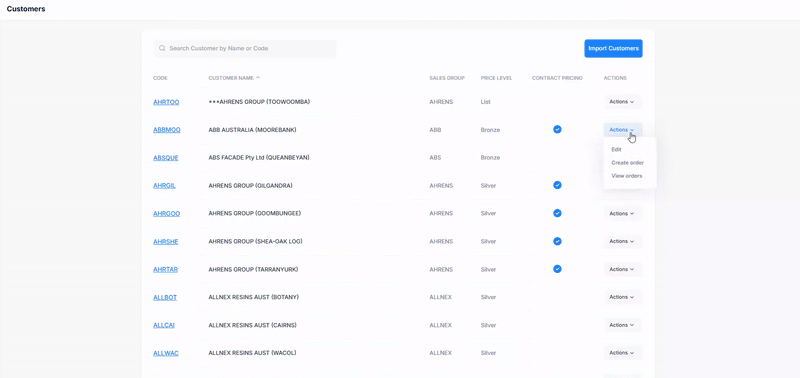
To archive an order, click the Archive Order button (the red one). A confirmation pop-up will appear; click Yes to proceed. Once archived, the order is moved to the Archives folder. Only NDA Admins can view archived orders. For other portal users, the order will appear as if it has been deleted, since they no longer have access to it.
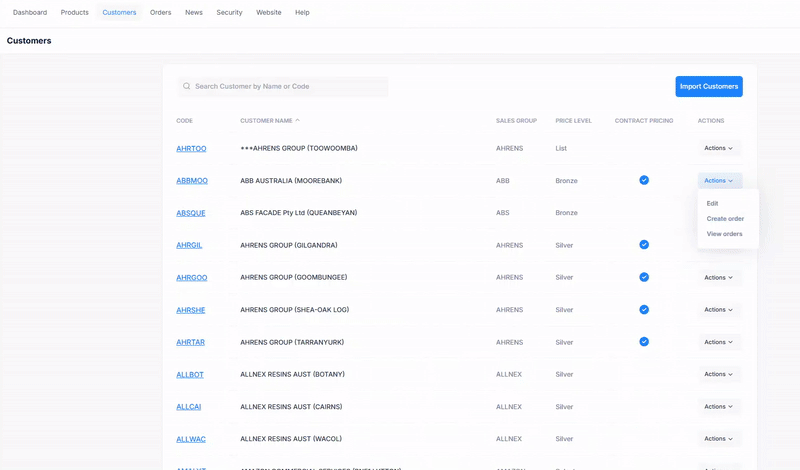
If an order is marked as Draft, it’s still editable. You can make any needed changes before the order is officially submitted or you can delete the order.
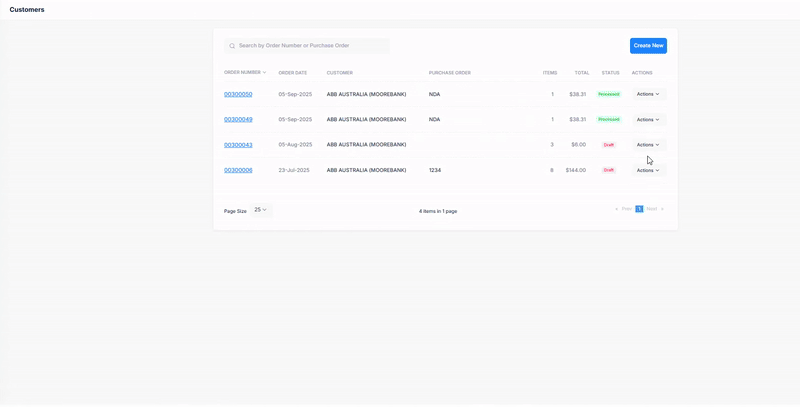
Was this article helpful?
That’s Great!
Thank you for your feedback
Sorry! We couldn't be helpful
Thank you for your feedback
Feedback sent
We appreciate your effort and will try to fix the article


