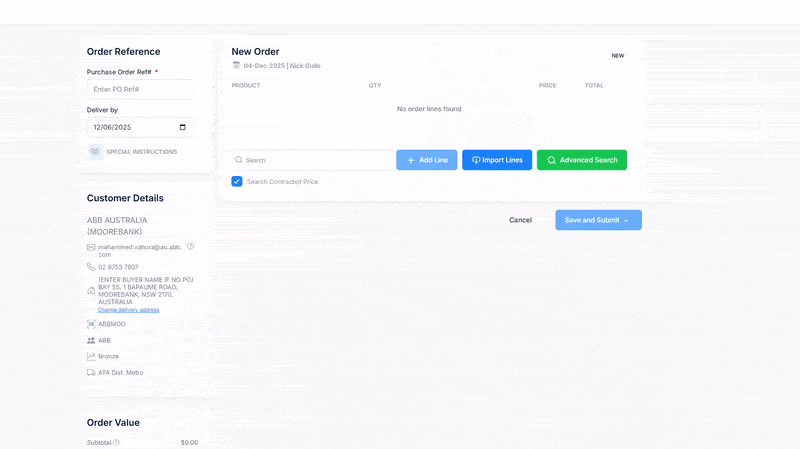The Orders Page displays all orders placed by the User on the portal, including details and current status for each order. This makes it easy for NDA Portal Users to create and submit an order. This page allows Users to create new orders and track the progress of existing ones. A search bar is also available for users to locate specific existing orders, enhancing navigation.
- Order Number: A unique reference number assigned to each order. The most recent order appears at the top of the list.
- Order Date: The date when the order was placed.
- Purchase Order: The reference number associated with the purchase order.
- Items: The total number of items included in the order.
- Total: The overall value of the order.
- Order Status: Displays the current status of the order, which can be:
- Processed: The order will be processed by NDA.
- Draft: The user has saved the order in ‘Draft’ and hasn't finalised it yet. The User can still go back and edit their order.
- Submitted: The order has been successfully placed and completed.
- Edited: This status indicates that the order was modified after it had already been processed.
- Archived (visible only to NDA Admin): This status means the order has been archived by an NDA Admin after processing. Only NDA Admins can archive orders, and once an order is archived, it cannot be restored.
- Action: Displays an option on what action is required for the order:
- View Order
- Edit Order
- Actions: Users have the option to view or edit their order details by selecting the Actions dropdown menu and choosing either View Order or Edit Order. Users can also access this functionality by clicking on the Order Number as well.
Creating a New Order
For Customer Admin and Customer: When you click the Add New Order button on the Orders page, you’ll be taken to a new page with the Order Form. This is where you can select and add products.
For NDA Admin, NDA User, and Customer Group Admin: When you click the Add New Order button on the Orders page, a prompt will appear asking you to select the Customer for the order you’re creating.
You can browse the Customer list or use the Search Bar to find a Customer by name or Customer Code quickly. Once you’ve found the right Customer, click the circular button next to their name and then click Select.
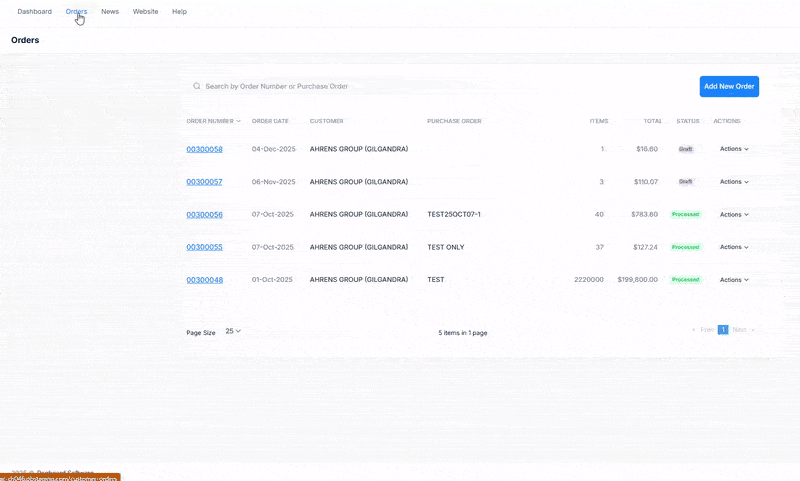
You will then be taken to a new page with the Order Form, where you can choose and add products.
You can add products to your order using three different methods:
Search Bar
The Search Bar provides a quick way to find specific products. Simply type the product name or a keyword, and a dropdown list of matching items will appear.
Once you select a product, the + Add Line button will activate. Click it to add the product to your order.
Tip: Use specific keywords such as the product name or SKU to get faster results.
Import Lines
The Import Lines option is useful for bulk ordering or adding many products at once.
Click Import Lines to open the upload window, then upload your Excel (.xlsx) file with the product list.
Note: You can also download a template from the same window. The template lets you enter SKUs and quantities in a format that the system recognises.

Advanced Search
Advanced Search lets you browse the full product catalogue.
Click Advanced Search to open the product selection screen. Use the grey checkboxes beside each SKU to add products to your order.
You can refine your search with:
- A Brand dropdown filter
- The search bar above the list (type the SKU or product name)
Note: If the Contracted Price option in the upper right corner of the prompt is ticked, the system will filter the results to show only products that have a contracted price.
Tip: Combining multiple filters will help you find products faster and more accurately.

Each product line includes an Order Line Note icon, which lets you add a specific note or comment about that product and its order.
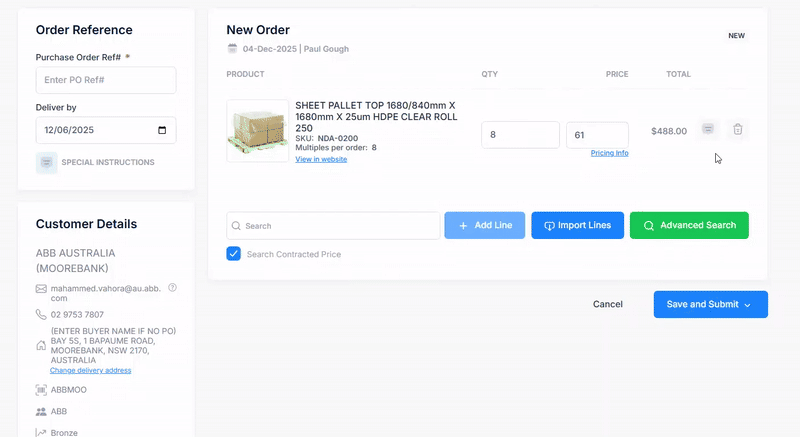
Next to it, there’s a trash (delete) icon that allows you to remove the product from the order.
Saving or Submitting the Order
Once you’ve finished adding products, you can:
Save As Draft to continue the order later
Submit Order to send it right away
Always double-check quantities, SKUs, and any details before submitting.
After Submitting an Order
Once an order is submitted, a confirmation email is automatically sent to the user’s registered email address. The NDA Admin and other relevant NDA team members also receive a copy for tracking and processing.
The email includes a full summary of the order, such as the items ordered and their quantities, pricing, and any other details. The order is then logged into the NDA system for processing and fulfilment.
Was this article helpful?
That’s Great!
Thank you for your feedback
Sorry! We couldn't be helpful
Thank you for your feedback
Feedback sent
We appreciate your effort and will try to fix the article